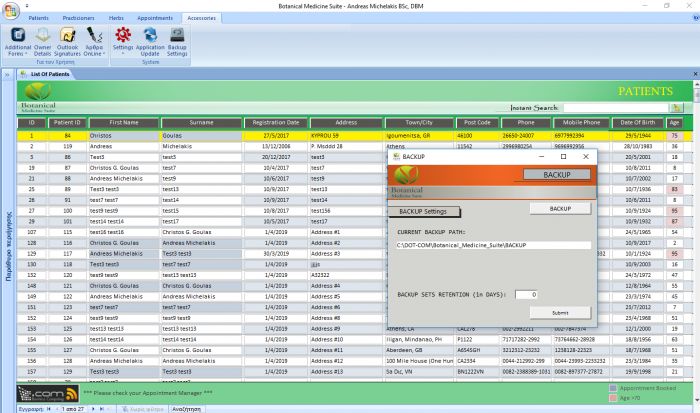Botanical Medicine Suite - Backup
- Γράφτηκε από τον Christos Goulas
- Κατηγορία Botanical Medicine Suite
- Διαβάστηκε 2418 φορές
- μέγεθος γραμματοσειράς μείωση του μεγέθους γραμματοσειράς αύξηση μεγέθους γραμματοσειράς
- Εκτύπωση
The backup procedure is quite simple. Nevertheless, the procedure creates only one backup file of the backend database (where all your data is stored). There are other files(such as the exported PDF files from the application), that it would be wise to backup them manually (copy-paste should be sufficient) often. An external hard drive would seem a good backup solution.
By clicking on the ribbon button 'Accessories' you will see that the 'Backup' button is visible. Once you click on it, the 'Backup' form appears. You can define there a destination path for your backup copies. Once you have that done, you can click on the 'Backup' button to create a backup copy of your database instantly.
You will notice that there is an option which is described as 'Backup Copies Retention (in Days)'. By default the number of days is set to 7. This takes under consideration the current date and compares it to the creation dates of all your backup copies at the backup destination path which you defined above. Older backup copies than seven (7) days will automatically be erased from your backup destination path. If you change the value for example, to ten (10) days, older backup copies than 10 days compared to the current date will be removed from the backup destination path. This is quite valuable actually because there have been cases where the user has to revert to an older backup or fetch some information from it that is not available in the current or newer copies of the database.
Notice: Do not rely on the automated backup creation of the application. Be thorough. Please ensure that you have multiple copies of your database in different mediums and if possible in other locations as well.
Note: When some events take place(e.g. when exiting/updating), the application is set to auto create backup copies to the destination path you have set in the 'Backup' form.

Christos Goulas