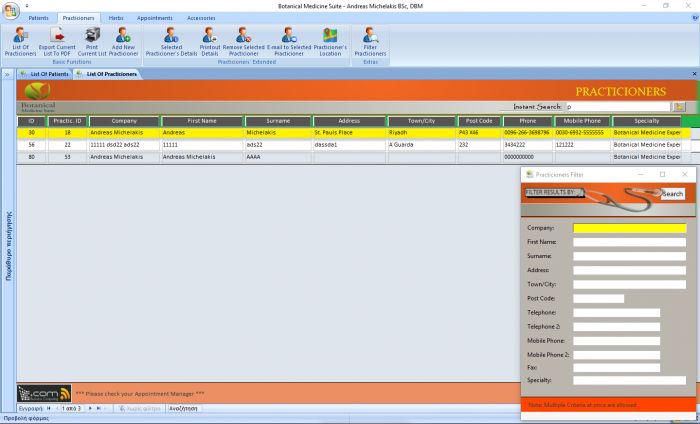Botanical Medicine Suite - List Of Practicioners
- Γράφτηκε από τον Christos Goulas
- Κατηγορία Botanical Medicine Suite
- Διαβάστηκε 1663 φορές
- μέγεθος γραμματοσειράς μείωση του μεγέθους γραμματοσειράς αύξηση μεγέθους γραμματοσειράς
- Εκτύπωση
The list of practicioners, as any other list in the application, allows you to view all the important information that can be displayed in one list for other practicioners associated with your patients, without having to open the 'Practicioner Details' form. As you can see in the attached pictures, the screen is separated from top to bottom in three parts. On top, there is the ribbon where the buttons associated with the list are visible and the main part of the screen is occupied by the list itself. The bottom of the screen is covered with the application's notifications plus a memo indicating what are the colourings of the list about.
The selected practicioner's record of the list is highlighted. You can use the mouse wheel or the vertical scroll bar to move down between the list's practicioners' records. You can sort the list from A-Z and vice versa or from the newest to the oldest values and the other way around, depending on which displayed field's label you decide to click on. For example, if you click on the 'Surname' label, the list will be sorted from A-Z. If you click again, the list will be sorted from Z-A. The same principle applies to the numeric and date values in the list.
To narrow down the list's results, you have two options. A) You can use the 'Instant Search' field which will narrow down the list as you type. B) You can click on the 'Filter Practicioners' button which in turn will open a new form allowing you to set one or more criteria that can filter the list's results. On the 'Practicioner's Filter' form you can employ multiple criteria if you want to.
You can use the rest of the ribbon's buttons as follows:
- Export Current List to PDF: Allows you to export the currently displayed list (filtered or non-filtered) to a PDF file. The application will display a message regarding the exported file's full path.
- Print Current List: You can print out the currently displayed list for further use.
- Add New Practicioner: Will open a form to enter a new Practicioner's Details.
- Selected Practicioner's Details: Will open the 'Practicioner Details' form where you can view/edit all the details for the selected practicioner.
- Printout Details: Will allow you to print the selected practicioner's details.
- Remove Selected Practicioner: Removes the selected practicioner's record from the database.
- E-mail to Selected Practicioner: Gives you the option to send an e-mail to the selected practicioner with Microsoft Outlook. You may also create your own signature for the e-mails sent by the application. See our article named 'Outlook Signatures' for further information regarding that process. Also gives you the possibility to attach a patient's PDF details report to the e-mail message.
- Practicioner's Location: Opens a google maps form, displaying the practicioner's location based on the data submitted for the selected practicioner (Address, Town/City and Post Code).
By double clicking on a practicioner's record field (i.e. First Name, Surname etc.) the 'Practicioner Details' form will open for that practicioner.

Christos Goulas