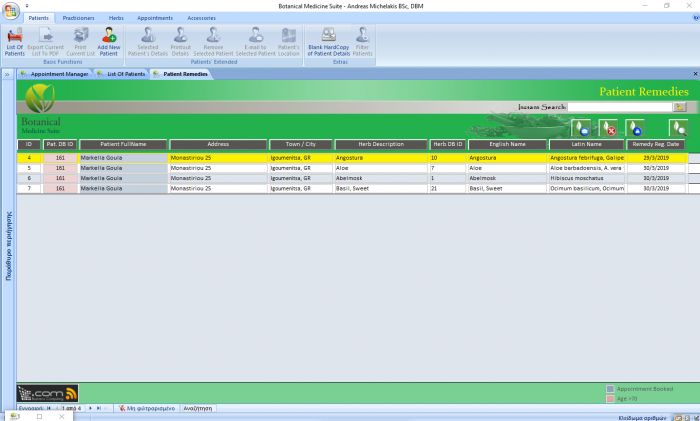Botanical Medicine Suite - Patient Remedies
- Γράφτηκε από τον Christos Goulas
- Κατηγορία Botanical Medicine Suite
- Διαβάστηκε 1777 φορές
- μέγεθος γραμματοσειράς μείωση του μεγέθους γραμματοσειράς αύξηση μεγέθους γραμματοσειράς
- Εκτύπωση
The list of remedies for the patients in the database, as any other list in the application, allows you to view all the important information that can be displayed in one list for your patients' remedies. You can add a remedy for one of your patients through the 'Herb Details' form or selecting a herb from the 'Patient Details' form. As you can see in the attached pictures, the screen is separated from top to bottom in three parts. On top, there is the ribbon where the buttons associated with the list are visible and the main part of the screen is occupied by the list itself. The bottom of the screen is covered with the application's notifications plus a memo indicating what are the colourings of the list about.
The selected remedie's record of the list is highlighted. You can use the mouse wheel or the vertical scroll bar to move down between the list's remedies' records. You can sort the list from A-Z and vice versa or from the newest to the oldest values and the other way around, depending on which displayed field's label you decide to click on. For example, if you click on the 'Patient FullName' label, the list will be sorted from A-Z. If you click again, the list will be sorted from Z-A. The same principle applies to the numeric and date values in the list.
To narrow down the list's results, you have two options. A) You can use the 'Instant Search' field which will narrow down the list as you type. B) You can click on the 'Search for Remedies' button on the list itself (not displayed on the ribbon) which in turn will open a new form allowing you to set one or more criteria that can filter the list's results. On the 'Remedies Filter' form you can employ multiple criteria if you want to (herb description, english name, latin name, patient fullname and so on)..
You can use the rest of the ribbon's buttons as follows:
- Print Current List of Remedies: You can print out the currently displayed list for further use.
- Remove Remedy from Database: Removes the selected Remedy's record from the database.
- E-mail this List: Gives you the option to send an e-mail to a Microsoft Outlook contact by asking you if you want to attach a PDF format copy of the currently displayed list in the message. You may also create your own signature for the e-mails sent by the application. See our article named 'Outlook Signatures' for further information regarding that process. Also gives you the possibility to attach the selected patient's PDF details report to the e-mail message.
By double clicking on a remedy's record field (i.e. Patient FullName, Herb Description etc.) the associated details form will open (Patient's Details or Herb's Details).

Christos Goulas