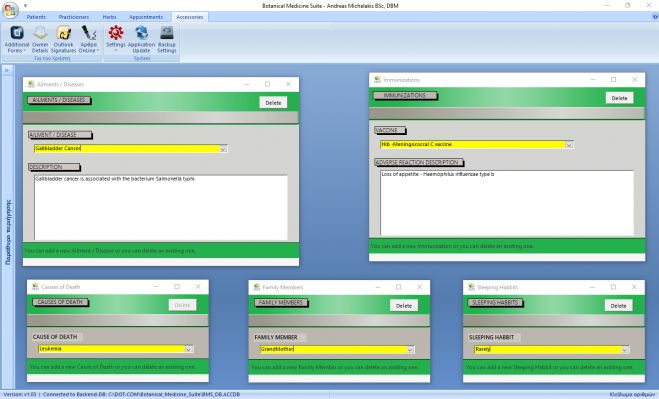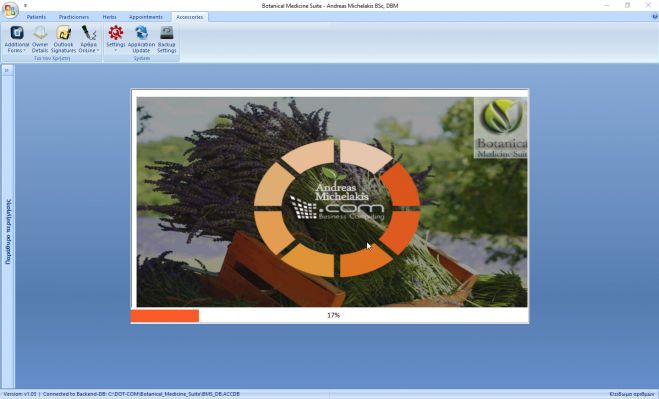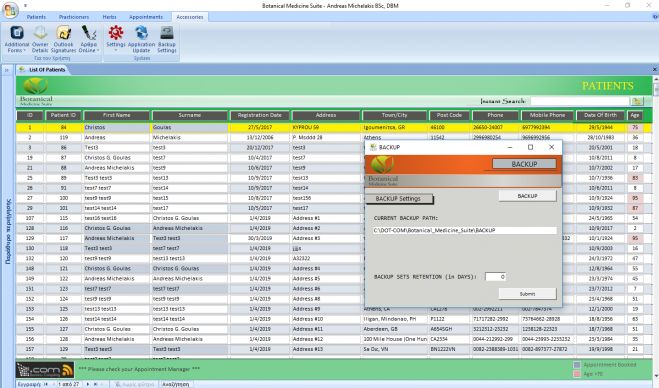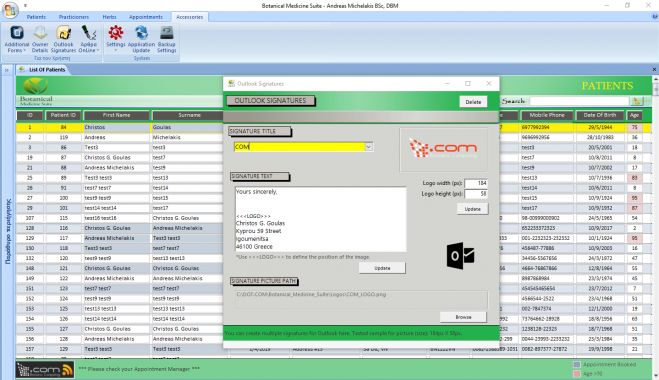Botanical Medicine Suite - Accessories (Settings)
- Published in Botanical Medicine Suite
Botanical Medicine Suite is an application capable to deliver a full solution to the management of a Botanical Medicine Clinic. Keeping extensive lists for your Patients / Practicioners / Herbs / Patient Remedies and Appointments is amazingly easy with Botanical Medicine Suite. After installing the application, to be able to use it, you only have to fill-in your details in the Owner(Company) form. Botanical Medicine Suite will enable you to keep a log for your patient's full medical history plus the remedies that you will deliver to them.
The 'Accessories' tab has a number of options that you should be aware of:
- Additional Forms: View/Edit Options for: Ailments / Allergies / Death Causes / Family Members / Immunizations / Marital Status / Occupations / Sleep Levels / Sleeping Habbits / Specialties / TimeSpaces / Towns-Cities
- Owner Details: The Company form will open allowing you to enter/edit your company's details
- Outlook Signatures: This form will enable you to create as many different signatures for Outlook as you wish to
- Online Articles will open a web page offering help for the article you selected
- Settings: General Parameters / Erase Data (allows you to clear the database's tables of any data) / Repair Database - checks database for errors and updates the database's tables to the latest version / Backend Database (if you wish to work with another database, a backup database for example)
- Application Update to update the application to the latest version
- Backup Settings to enable auto-creation of backup copies